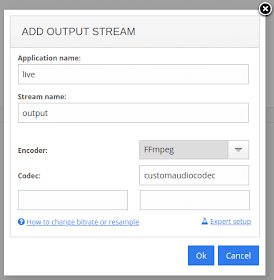Live Transcoder for Nimble Streamer supports a variety of decoding, filtering and encoding libraries. All the libraries which we have there were checked for reliability, performance and proper licensing before being added into the deployment package.
Our customers ask us to add some new libraries into Transcoder deployment package so they could be available by default in the UI. Mostly those are some existing open-source encoders, or commercial encoder libraries, or even custom encoders built by our customers themselves. However we couldn't add all the libraries which we are requested and this kept the doors closed for new functionality and gave bad experience to our customers.
To solve this problem, it's now possible to use custom builds of FFmpeg libraries to utilize any video and audio encoders as well as filters which are not supported in the default Transcoder package. Live Transcoder uses FFmpeg and its libraries for certain tasks under LGPL license which allows re-building it as necessary. So now you can just add more libraries if you need.
Linux packages of Live Transcoder can pick up custom libraries and use them for further encoding.
Re-building FFmpeg on Windows is also possible. If you are familiar with building FFmpeg for Windows you may try it, however we do not provide support for this case.
Here's how you may re-build FFmpeg and use it further.
This section describes how you can build FFmpeg for further usage in Transcoder.
We strongly recommend you to try custom build approach in testing environment first. Once you get consistent result there, you may apply it to your production environment.
If something goes wrong after any of the steps and you'd like to revert it, just re-install Live Transcoder. This will rewrite all libraries with their default copies.
To make sure your environment is ready for custom builds, let's start with building FFmpeg with the default libraries for Live Transcoder.
First, download the FFmpeg package. As required by FFmpeg license, we've uploaded the FFmpeg package and its build script on our website.
Second, run the shell script in the same directory where you've just downloaded FFmpeg. It has all commands needed for getting a working copy of FFmpeg. Its compiled libraries can be used with Live Transcoder as is.
You may get errors related to missing packages, like Freetype or Speex libraries. Just install respective packages using this command for Ubuntu
You'll be able to proceed with building after that.
Now when you have FFmpeg ready for builds, you may add third-party encoder. This depends on what encoder you'd like to add, so you need to refer to your library documentation for more details on installation.
Having an encoder installed, you need to modify your build script to include it. Change your build script and modify the following line:
Once the build is over, you can use the new library.
You can ingest the libraries to Live Transcoder by copying them from "build/lib/" subdirectory of build directory into proper location.
Run this command on Ubuntu to see where Transcoder libraries are located:
On CentOS you can run this command to see where it is:
Once you find the location, you can re-write the libraries by copying from your build directory to Transcoder location.
The last step to make those new libraries start working, is to re-start Nimble Streamer using the command required by your specific OS.
For Ubuntu it's this one:
Now when you have the custom library available, you can start using it from your Live Transcoder web UI.
Create a Transcoder scenario as usual and add a new encoder element. You can watch this tutorial video to see how transcoding scenarios are created.
For custom video codec follow these steps:
Custom audio codec is added the same way:
Besides that you can specify whatever parameters that are used in your custom encoder.
That's it. Using this technique you may use some third-party libraries which are not yet available in Live Transcoder out-of-the-box.
Also check an example of custom built FFmpeg for NETINT encoder support.
Our customers ask us to add some new libraries into Transcoder deployment package so they could be available by default in the UI. Mostly those are some existing open-source encoders, or commercial encoder libraries, or even custom encoders built by our customers themselves. However we couldn't add all the libraries which we are requested and this kept the doors closed for new functionality and gave bad experience to our customers.
To solve this problem, it's now possible to use custom builds of FFmpeg libraries to utilize any video and audio encoders as well as filters which are not supported in the default Transcoder package. Live Transcoder uses FFmpeg and its libraries for certain tasks under LGPL license which allows re-building it as necessary. So now you can just add more libraries if you need.
Linux packages of Live Transcoder can pick up custom libraries and use them for further encoding.
Re-building FFmpeg on Windows is also possible. If you are familiar with building FFmpeg for Windows you may try it, however we do not provide support for this case.
Here's how you may re-build FFmpeg and use it further.
1. Legal disclaimer
This article explains how to build custom third-party FFmpeg libraries and use them in Nimble Live Transcoder, alongside the libraries included in the standard Live Transcoder package.
Each custom-built FFmpeg library is subject to its own licensing terms. Therefore, every library must be reviewed for licensing compliance before use or distribution, including any associated patent licensing terms.
The responsibility for ensuring proper licensing and avoiding any license or patent infringement lies solely with the party who builds and uses the custom FFmpeg libraries. Softvelum does not assume liability for any violations arising from such custom builds.
2. Building FFmpeg
This section describes how you can build FFmpeg for further usage in Transcoder.
We strongly recommend you to try custom build approach in testing environment first. Once you get consistent result there, you may apply it to your production environment.
If something goes wrong after any of the steps and you'd like to revert it, just re-install Live Transcoder. This will rewrite all libraries with their default copies.
2.1 Making default FFmpeg build
To make sure your environment is ready for custom builds, let's start with building FFmpeg with the default libraries for Live Transcoder.
First, download the FFmpeg package. As required by FFmpeg license, we've uploaded the FFmpeg package and its build script on our website.
Second, run the shell script in the same directory where you've just downloaded FFmpeg. It has all commands needed for getting a working copy of FFmpeg. Its compiled libraries can be used with Live Transcoder as is.
You may get errors related to missing packages, like Freetype or Speex libraries. Just install respective packages using this command for Ubuntu
sudo apt install libfreetype6-dev libspeex-devand this command for CentOS
yum install freetype-devel speex-devel bzip2
You'll be able to proceed with building after that.
2.2 Making and using custom FFmpeg build
Now when you have FFmpeg ready for builds, you may add third-party encoder. This depends on what encoder you'd like to add, so you need to refer to your library documentation for more details on installation.
Having an encoder installed, you need to modify your build script to include it. Change your build script and modify the following line:
--enable-encoder=aac,png,mjpeg,customvideocodec,customaudiocodec \Append your custom encoder name into that line. This is the name which is used within FFmpeg and which will later be used in Live Transcoder. In this case you can see "customvideocodec" and "customaudiocodec". You may also need to append additional lines for other parameters, so check library documentation for more information.
You can find examples of other custom build scripts in our github.
Once the build is over, you can use the new library.
2.3 Using libraries
You can ingest the libraries to Live Transcoder by copying them from "build/lib/" subdirectory of build directory into proper location.
Run this command on Ubuntu to see where Transcoder libraries are located:
dpkg -L nimble-transcoderMost probably your directory will be /usr/lib/x86_64-linux-gnu/.
On CentOS you can run this command to see where it is:
rpm -ql nimble-transcoder
Once you find the location, you can re-write the libraries by copying from your build directory to Transcoder location.
2.4 Re-start Nimble Streamer
The last step to make those new libraries start working, is to re-start Nimble Streamer using the command required by your specific OS.
For Ubuntu it's this one:
sudo service nimble restartYou can find other OSes on installation page.
3. Using custom libraries in Live Transcoder
Now when you have the custom library available, you can start using it from your Live Transcoder web UI.
Create a Transcoder scenario as usual and add a new encoder element. You can watch this tutorial video to see how transcoding scenarios are created.
For custom video codec follow these steps:
- Drop video encoder element.
- In the "Add output stream" dialog, the "Encoder" dropdown menu must be set to "FFmpeg" value.
- In "Codec" field you need to specify the encoder name as defined in video encoder library, e.g. "customvideocodec" in our example. See section 2.2 regarding codec name in build parameters.
Custom audio codec is added the same way:
- Drop audio encoder element.
- In "Add output stream" dialog, set the "Encoder" field to "FFmpeg".
- In Codec field, specify the encoder name as defined in audio encoder library, e.g. "customaudiocodec" in our example. See section 2.2 regarding codec name in build parameters.
Besides that you can specify whatever parameters that are used in your custom encoder.
That's it. Using this technique you may use some third-party libraries which are not yet available in Live Transcoder out-of-the-box.
Also check an example of custom built FFmpeg for NETINT encoder support.
Using Docker to simplify the process
If you'd like a simple procedure, you can use our script from GitHub which creates a Docket image with all dependencies. It's compatible with Ubuntu 20.04, 22.04 and 24.04.
Read full description article for usage details.
If you have any questions regarding this feature set usage, don't hesitate to contact us and show us your use case.