Nimble Streamer team keeps exploring MPEG-DASH capabilities. In addition to MPEG-DASH VOD streaming introduced, we've continued moving towards live streaming support. Today we release RTMP to MPEG-DASH transmuxing. Nimble Streamer may take published RTMP as well as pull stream from RTMP source and transmux it into DASH in live mode.
To use this capability you need to install Nimble Streamer and then define RTMP settings - either specify RTMP publish settings or RTMP pulled streams. Once it's done, you'll be able to get live MPEG-DASH streams for single bitrates as well as make ABR streams from them.
To use this capability you need to install Nimble Streamer and then define RTMP settings - either specify RTMP publish settings or RTMP pulled streams. Once it's done, you'll be able to get live MPEG-DASH streams for single bitrates as well as make ABR streams from them.
NEW: Nimble Streamer supports AVC/H.264, HEVC/H.265 and AV1 codecs for re-packaging into MPEG-DASH. Read more about Enhanced RTMP spec adoption for more information.
1. Install Nimble Streamer
Use this installation instruction.
To take RTMP streams for transmuxing, you need to specify available sources. After that Nimble will pick them up and start producing HLS chunks for immediate use.
Go to Nimble Streamer -> Live Streams Set Up menu to see list of available servers.
 |
| Available Nimble Streamer instances. |
Then choose a server to make settings. Most of actions may be applied to multiple servers at once so you can choose any of them.
 |
| Incoming streams settings. |
Now click on RTMP settings button to proceed with any of 2 possible scenarios:
a) get published RTMP streams;
b) pull RTMP streams.
You may combine both scenarios and process both types of incoming streams to get both HLS and MPEG-DASH outgoing streams.
2.a Publish scenario: Set up RTMP publish settings
Applications' settings
Going into RTMP settings page, first you'll see several tabs. First one you need is Global. These are global server settings. These are as follows.
- Default chunk duration used for outgoing streams
- Protocols which will be produced - you can generate all 4 supported types or just one of them, it does not affect the performance much.
- Push login and password for published streams - they will be used by default for published streams.
 |
| Global server settings. |
You may also define individual applications' settings. Go to Applications tab to add new apps. Each app has the same set of fields as Global server settings.
 |
| Individual applications' settings. |
 |
| New application settings. |
You may apply new application settings to several Nimble servers instances. Just click on their names' checkboxes in the dialog - the setting will be applied to each server within a few seconds.
Add interface
To make Nimble Streamer capable of getting published RTMP streams, it needs to listen to a specific interface - address and port. Go to Interfaces tab and click on Add interface.
 |
| Interfaces list. |
You may also apply new settings to multiple servers to convenience of administration.
 |
| Adding new interface to process RTMP publishing. |
If you have only published streams, then you can move to step 3.
2.b Pull scenario: Set up RTMP pull settings
If your streaming content is available via available RTMP streams, you may pull them into Nimble instances for further transmuxing. To make proper settings, go to Live pull settings tab.
 |
| Pulled RTMP streams list. |
There you click on Add URL button to see new dialog for adding new stream to transmux. There you enter:
- URL - the address of RTMP stream.
- Fallback URLs - if you have multiple sources of the same stream, you may specify them to make robust streaming, so if main stream goes down, secondary streams could be used.
- Application and stream are the the names which will be used for DASH stream URL.
As already mentioned in other settings, you may apply this setting to multiple servers - just click on their names' checkboxes.
 |
| New pulled RTMP stream settings. |
 |
| New stream in the list. |
3. Outgoing streams
Having incoming streams defined and processed, you may now use the results of Nimble Streamer transmuxing for streaming your content via MPEG-DASH and any other protocol which you selected in global or application settings, e.g. HLS.
Click on Outgoing stream area on a chart or Outgoing link on top of the setup area. You will see all streams that are currently processed and ready for usage. Each stream has
- status,
- names of servers which have this stream running,
- stream name for playback URL,
- video and audio parameters and options,
- link for getting playback URL - it's a question mark.
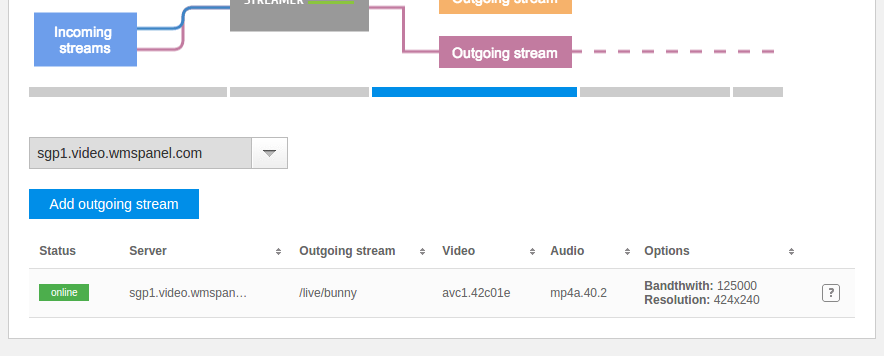 |
| Available outgoing streams list. |
 |
| MPEG-DASH and HLS stream names. |
Here you see links for 2 protocols which you defined for this server in global settings - MPEG-DASH and HLS.
With streaming URLs ready for further use, you may now add them to your player. MPEG-DASH streaming of Nimble Streamer was tested with DASH reference player as well as with Bitmovin's bitdash™ player. If you find any other players more suitable for you - please share your experience with us.
4. Adaptive bitrate for MPEG-DASH streams
Another feature set common across HLS and MPEG-DASH streaming is adaptive bitrate streaming. It allows you to give a stream containing sub-streams with different bitrates so a player or a viewer could select appropriate bitrate according to their network conditions.
To define ABR streams, click on Adaptive stream area on a chart or ABR link on top.
 |
| ABR settings page. |
Click on Add ABR stream from RTMP sources button.
Here you need to define the following fields:
- ABR application name and stream name - they will be used for playback by your viewers.
- Source application name and stream name - you can add several sources from currently available single-bitrate streams. Just start typing names to see gestures listing available sources.
- Streams sorting in playlist:
- Manual - as defined in list;
- By bandwidth - descending;
- By bandwidth - ascending.
As in other Nimble settings, you can select multiple servers to apply these settings to. Thus you can specify ABR stream for your entire infrastructure.
Having set up the stream, you will see it in the list. Once it's synced up, it'll be shown in "online" state. To start using it, click on question mark icon to see Sample URL for player dialog.
 |
| URLs for MPEG-DASH and HLS ABR streams. |
Use these URLs for further playback in your DASH-capable or HLS-capable players as previously described on step 3.
You may also consider using RTMP streaming API to control this behavior remotely.
You may also consider using RTMP streaming API to control this behavior remotely.
What's next
If you need to change content before transmuxing into ABR, use our Live Transcoder for Nimble Streamer to transform. It has high performance and low resource usage.Using Nimble Streamer in your streaming infrastructure, you can get DASH streaming statistics via WMSPanel reporting SaaS. It has built-in support so you don't need to parse logs or anything like that - Nimble will send required metrics to central service for your convenience.
Also take a look at video tutorial about RTMP setup.
It shows basic scenarios with RTMP processing.
WMSPanel is currently an associate member of DASH Industry Forum. We will extend DASH feature set with all scenarios available for HLS. This includes features like live streaming from MPEG-TS (both UDP and HTTP). Please contact us if you need to cover some specific use cases or if you just have any feedback about DASH handling in Nimble Streamer.
Related documentation
Live Streaming features in Nimble, Live Transcoder for Nimble Streamer, RTMP feature set, DASH industry forum, MPEG-DASH VOD streaming, Hotlink protection and paywall for MPEG-DASH, WMSPanel API reference, Build streaming infrastructure with Nimble Streamer,

