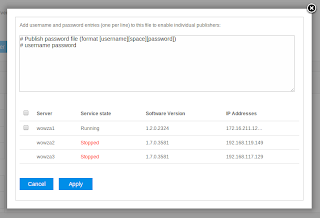Nimble Streamer is created to be a basis for streaming media infrastructure. To make decision on trying the software in production environment, company representatives need to see a solid description of why they should try it.
That's where a presentation is the best way to show key thoughts. Take a look at the first presentation describing Nimble Streamer which will be useful for decision makers.
It shows basic features and the business model for both Nimble Streamer and WMSPanel as its front-end.
You are very welcomed to share this presentation to anyone who may find this useful. Please contact us if you have any questions or concerns.
You can also read "The Paranoid’s Guide to Internet Video Streaming" by Thomas Gires to see real-life example of using pay-per-view feature set along with Nimble Streamer as light-weight edge for HLS re-streaming.
Nimble HTTP Streamer, MP4 transmuxing to HLS VOD streaming, Nimble Streamer HTTP hotlinking protection, Nimble Streamer geo-location restriction, Nimble configs explained, HLS re-streaming set up, Smooth Streaming support, Geo load balancing with Nimble Streamer, HTTP pseudo-streaming progressive download, WMSPanel Slideshare,
That's where a presentation is the best way to show key thoughts. Take a look at the first presentation describing Nimble Streamer which will be useful for decision makers.
It shows basic features and the business model for both Nimble Streamer and WMSPanel as its front-end.
You are very welcomed to share this presentation to anyone who may find this useful. Please contact us if you have any questions or concerns.
You can also read "The Paranoid’s Guide to Internet Video Streaming" by Thomas Gires to see real-life example of using pay-per-view feature set along with Nimble Streamer as light-weight edge for HLS re-streaming.
Related documentation
Nimble HTTP Streamer, MP4 transmuxing to HLS VOD streaming, Nimble Streamer HTTP hotlinking protection, Nimble Streamer geo-location restriction, Nimble configs explained, HLS re-streaming set up, Smooth Streaming support, Geo load balancing with Nimble Streamer, HTTP pseudo-streaming progressive download, WMSPanel Slideshare,