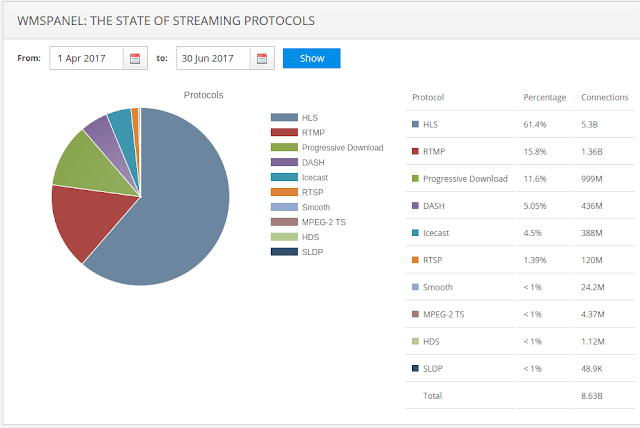NVidia® Products with the Kepler, Maxwell and Pascal generation GPUs contain a dedicated accelerator for video encoding, called NVENC, on the GPU die.
Notice that NVENC has a couple of known issues, please check
Troubleshooting section below in this article.
Setting encoder
The transcoding scenarios are created using our web UI. You can
check this YouTube playlist to see how various use cases are defined. Takes just a couple of minutes to complete.
 |
| Scenarios setup page |
 |
| Example of HEVC encoding scenario |
To set up NVENC settings you need to open encoder settings dialog and choose "nvenc" as the
Encoder and select h265 as
Codec.
After that you can add various parameters and set up specific values to tune up your encoding process. Please find full list of available encoding parameters below.
preset
Specifies H.265 preset.
- hp - high performance
- default - tradeoff between performance and quality
- hq - high quality
- llhp - low latency high performance
- ll - default low latency preset and the quality and speed is midway of the two other presets
- llhq - low latency high quality
- lossless - default lossless preset
- losslesshp - lossless high performance
- bd - BlueRay disk quality
profile
Specifies H.265 profile.
level
Specifies the level of the encoded bitstream.
- auto
- 1
- 2
- 21
- 3
- 31
- 4
- 41
- 5
- 51
- 52
- 6
- 61
- 62
gpu
Selects which NVENC capable GPU to use. First GPU is 0, second is 1, and so on.
If you set it to
"auto" then transcoder will choose the least busy GPU.
keint
Number of pictures within the current GOP (Group of Pictures).
- 0 - NVENC_INFINITE_GOPLENGTH
- 1 - only I-frames are used
bframes
Specifies maximum number of B frames between non-B-frames.
0 - no B-frames
1 - IBP
2 - IBBP
refs
Specifies the DPB size used for encoding.
Setting it to 0 will let driver use the default dpb size. The low latency application which wants to invalidate reference frame as an error resilience tool is recommended to use a large DPB size so that the encoder can keep old reference frames which can be used if recent frames are invalidated.
fps_n, fps_d
Set output FPS numerator and denominator. It only affects num_units_in_tick and time_scale fields in SPS.
If fps_n=30 and fps_d=1 then it's 30 FPS
If fps_n=60000 and fps_d=2002 then it's 29.97 FPS
Source stream FPS or filter FPS is used if fps_n and fps_d is are set.
rate_control
Sets bitrate type.
- cqp - Constant QP mode
- vbr - Variable bitrate mode
- cbr - Constant bitrate mode
- vbr_minqp - ariable bitrate mode with MinQP
- ll_2pass_quality - Multi pass encoding optimized for image quality and works only with low latency mode
- ll_2pass_size - Multi pass encoding optimized for maintaining frame size and works only with low latency mode
- vbr_2pass - Multi pass VBR
bitrate
Sets bitrate in Kbps.
max_bitrate
Sets max bitrate in Kbps.
init_bufsize
Specifies the VBV(HRD) initial delay in Kbits.
0 - use the default VBV initial delay
bufsize
Specifies the VBV(HRD) buffer size in Kbits.
0 - use the default VBV buffer size
qpi, qpp, qpb
Specifies the initial QP to be used for encoding, these values would be used for all frames if in CQP mode.
qmin
Specifies the minimum QP used for rate control.
qmax
Specifies the maximum QP used for rate control.
initialRCQP
Specifies the initial QP used for rate control.
quality
Target Constant Quality level for VBR mode (range 0-51 with 0-automatic);
keep_sar
If your input stream is anamorphic you might need to save its SAR parameter in the output as well, especially if you’re using a 'scale' filter in your Transcoder pipeline while DAR = SAR x Width / Height. Nimble supports keeping input SAR using keep-sar parameter set to true for encoder in its ‘Video output’ section. SAR/DAR/PAR correlation is described
in this article.
monoChromeEncoding
frameFieldMode
Specifies the frame/field mode.
- frame - NV_ENC_PARAMS_FRAME_FIELD_MODE_FRAME
- filed - NV_ENC_PARAMS_FRAME_FIELD_MODE_FIELD
- mbaff - NV_ENC_PARAMS_FRAME_FIELD_MODE_MBAFF
mvPrecision
Specifies the desired motion vector prediction precision.
- default - NV_ENC_MV_PRECISION_DEFAULT
- full_pell - NV_ENC_MV_PRECISION_FULL_PEL
- half_pell - NV_ENC_MV_PRECISION_HALF_PEL
- quarter_pel - NV_ENC_MV_PRECISION_QUARTER_PEL
enableAQ
Enable Spatial adaptive quantization.
aqStrength
Specifies AQ strength.
AQ strength scale is from 1 (low) - 15 (aggressive).
enableTemporalAQ
Specifies Temporal adaptive quantization.
strictGOPTarget
Set to enable to minimize GOP-to-GOP rate fluctuations.
enableLookahead
Enable lookahead with depth <lookaheadDepth>.
lookaheadDepth
Maximum depth of lookahead with range 0-32 (only used if enableLookahead=1)
disableIadapt
Disable adaptive I-frame insertion at scene cuts (only has an effect when lookahead is enabled).
- 0 - none
- 1 - disable adaptive I-frame insertion
disableBadapt
Disable adaptive B-frame decision (only has an effect when lookahead is enabled)
- 0 - none
- 1 - Disable adaptive B-frame decision
minCUSize
Specifies the minimum size of luma coding unit.
- auto
- 8 - 8x8
- 16 - 16x16
- 32 - 32x32
- 64 - 64x64
maxCUSize
Specifies the maximum size of luma coding unit. Currently NVENC SDK only supports maxCUSize equal to 32.
- auto
- 8 - 8x8
- 16 - 16x16
- 32 - 32x32
- 64 - 64x64
useConstrainedIntraPred
Constrained intra prediction.
- 0 - disable(default)
- 1 - enable
disableDeblockAcrossSliceBoundary
loop filtering across slice boundary
- 0 - enable(default)
- 1 - disable
outputAUD
Write Access Unit Delimiter syntax:
- 0 - disable
- 1 - enable(default)
enableLTR
Use of long term reference pictures for inter prediction.
- 0 - disable(default)
- 1 - enable
enableIntraRefresh
Gradual decoder refresh or intra refresh. If the GOP structure uses B frames this will be ignored.
intraRefreshPeriod
Specifies the interval between successive intra refresh if enableIntrarefresh is set.
Requires enableIntraRefresh to be set.
Will be disabled if NV_ENC_CONFIG::gopLength is not set to NVENC_INFINITE_GOPLENGTH.
intraRefreshCnt
Specifies the length of intra refresh in number of frames for periodic intra refresh.
This value should be smaller than intraRefreshPeriod.
ltrTrustMode
Specifies the LTR operating mode.
Set to 0 to disallow encoding using LTR frames until later specified.
Set to 1 to allow encoding using LTR frames unless later invalidated.
ltrNumFrames
Specifies the number of LTR frames used.
- If ltrTrustMode=1, encoder will mark first numLTRFrames base layer reference frames within each IDR interval as LTR.
- If ltrMarkFrame=1, ltrNumFrames specifies maximum number of ltr frames in DPB.
- If ltrNumFrames value is more that DPB size(refs) encoder will take decision on its own.
sliceMode
sliceMode in conjunction with sliceModeData specifies the way in which the picture is divided into slices
- sliceMode = 0 CTU based slices,
- sliceMode = 1 Byte based slices,
- sliceMode = 2 CTU row based slices,
- sliceMode = 3, numSlices in Picture
- When sliceMode == 0 and sliceModeData == 0 whole picture will be coded with one slice.
sliceModeData
Specifies the parameter needed for sliceMode. For:
- sliceMode = 0, sliceModeData specifies # of CTUs in each slice (except last slice)
- sliceMode = 1, sliceModeData specifies maximum # of bytes in each slice (except last slice)
- sliceMode = 2, sliceModeData specifies # of CTU rows in each slice (except last slice)
- sliceMode = 3, sliceModeData specifies number of slices in the picture. Driver will divide picture into slices optimally.
maxTemporalLayersMinus1
Specifies the max temporal layer used for hierarchical coding.
These are the parameters which you can use already in order to control NVidia video encoding hardware acceleration.
Troubleshooting
Linux drivers
Linux version of NVENC has some known issues with HEVC support for outdated driver versions.
If you see the following message in nimble.log:
failed to lock output bitstream encoder=0x3d871f0, status=8
then you need to update your driver to version 381.22 or higher. Version 378.13 has issues
described in this discussion.
GTX 950
Linux version of NVENC does not allow
more than one HEVC decoding session for
GTX 950. This is also a known issue which is reproduced for ffmpeg. This problem might not exist on other cards.
Other issues
Please check
Transcoder troubleshooting article covering most frequent issues.
We keep improving our transcoder feature set, so please
contact us for any questions.
Related documentation
NVIDIA, the NVIDIA logo and CUDA are trademarks and/or registered trademarks of NVIDIA Corporation in the U.S. and/or other countries.