From the time of its wide adoption, RTMP played an important role in media streaming. Along with Flash player, it opened online video capabilities for huge audience of developers and consumers. This protocol is still the best option when it comes to real-time streaming as it has the least latency among other technologies. It is also used as a fallback for HLS, HDS, SmoothStreaming or DASH when it comes to platforms which do not support these protocols. Thus people keep using this protocol and we need to provide best user experience in streaming.
Nimble Streamer team has added RTMP streaming support for playback and pull for scenarios when Nimble has RTMP stream as an input. Both published and pulled RTMP sources are supported.
Follow the steps described below to get RTMP output.
Notice that RTMP playback scenarios will be declined by the industry during 2019 and 2020 due to Flash technology support discontinuity. So if you need real-time latency for live streams, take a look at Get ready for Flash farewell and RTMP decline article explaining to handle this shift.
Nimble Streamer team has added RTMP streaming support for playback and pull for scenarios when Nimble has RTMP stream as an input. Both published and pulled RTMP sources are supported.
Follow the steps described below to get RTMP output.
First you may take a look at video tutorial about RTMP setup.
It shows basic scenarios with RTMP processing.
1. Install Nimble Streamer
Use this installation instruction to get Nimble on your server or desktop.
To take RTMP streams for transmuxing, you need to specify available sources. After that Nimble will pick them up and start producing streams for immediate use.
Go to Nimble Streamer -> Live Streams Settings menu. Here you have 2 possible scenarios:
- get published RTMP streams;
- pull RTMP streams.
2. RTMP setup
You may combine both scenarios and process both types of incoming streams to get outgoing streams.
Published streams setup
Go to Global tab. These are global server settings. These are as follows.
- Default chunk duration used for outgoing streams.
- Default chunks count for the playlist or manifest - this is used for HLS and DASH.
- Protocols which will be produced - you can generate all 6 supported types or just one of them, it does not affect the performance much.
- Push login and password for published streams - they will be used by default for published streams but can be overridden by individual apps settings.
 |
| Global RTMP setting for Nimble server instance. |
You may also define individual applications' settings. Go to Applications tab to add new apps. Each app has the same set of fields as Global server settings.
 |
| Individual applications' settings. |
 |
| New application settings. |
You may apply new application settings to several Nimble servers instances. Just click on the checkboxes with their names in the dialog - the setting will be applied to each server within a few seconds.
To make Nimble Streamer capable of getting published RTMP streams, it needs to listen to a specific interface - address and port. Go to Interfaces tab and click on Add RTMP interface.
You may also apply new settings to multiple servers to convenience of administration.
If you have only published streams, then you can move to "RTMP Flash playback setup" section.
Pulled streams setup
If your streaming content is available via public URL RTMP streams, you may pull them into Nimble instances for further transmuxing. To make proper settings, go to Live pull settings tab.
There you click on Add RTMP URL button to see new dialog for adding new stream to transmux. There you enter:
- URL - the address of RTMP stream.
- Fallback URLs - if you have multiple sources of the same stream, you may specify them to make robust streaming, so if main stream goes down, secondary streams could be used.
- Application and stream are the the names which will be used for DASH stream URL.
As already mentioned in other settings, you may apply this setting to multiple servers - just click on the checkboxes with their names. Also you can use advanced RTMP pull settings to specify incoming RTMP streams. Please read the Processing RTMP and RTSP pull streams per request article for details.
The output streams will be served via protocols which are set up in server global or application settings.
E.g. if you've set up "live" app individual settings in "Applications" tab and set it to produce RTMP and HLS, then pulled streams will be processed to produce RTMP and HLS.
Now the RTMP outgoing streams will be produced as soon as the incoming stream arrives. Those streams might be played as well as pulled by other media servers (e.g. Nimble, Wowza, Red5 etc).
Using outgoing streams
Having incoming streams defined and processed, you may now use the results of Nimble Streamer work for streaming your content via the protocol which you selected in global or application settings.
Click on Outgoing stream area on a chart or Outgoing link on top of the setup area. You will see all streams that are currently processed and ready for usage. Each stream has
- status,
- names of servers which have this stream running,
- stream name for playback URL,
- video and audio parameters and options,
- link for getting playback URL - it's a question mark icon.
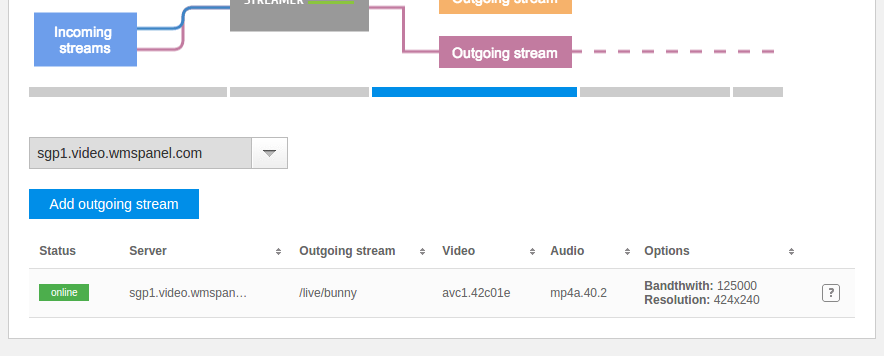 |
| Available outgoing streams list. |
Providing RTMP streams allows settings up various scenarios from playback to live media delivery between origins and edges. The delivery case is a good addition to RTMP re-publishing feature set which uses stream publishing rather then stream pulling.
Related features
If you need to secure your RTMP streams during transmission over public networks, you can also use SSL for RTMP transmission.
If you need to change content parameters, like change the bitrate for creating ABR playback, use our Live Transcoder for Nimble Streamer to transform. It has high performance and low resource usage.
When producing RTMP output streams, you can use Nimble Advertizer for server-side ads insertion. It provides a framework for inserting pre-roll and mid-roll ads into live streams for further output via RTMP, SLDP and Icecast with custom business logic and per-user ads.
Visit Advertizer web page to find out more.
Related documentation
Live Streaming features in Nimble, Live Transcoder for Nimble Streamer, RTMP feature set, RTMP re-publishing, RTMP streaming control API, Nimble Advertizer







